Generate Visual Assets
To generate visual Assets:
-
Click on Visual Assets view in the left pane under Application Properties.
The Visual Assets page appears.
-
In the Source field, specify the source file location, or click Browse and select the desired file (in .png, .jpg, .jpeg, .gif, .pdf, .tiff, .bmp, .svg, .ico, format).
-
In the Visual Assets drop down, select the desired visual assets, and then click OK.
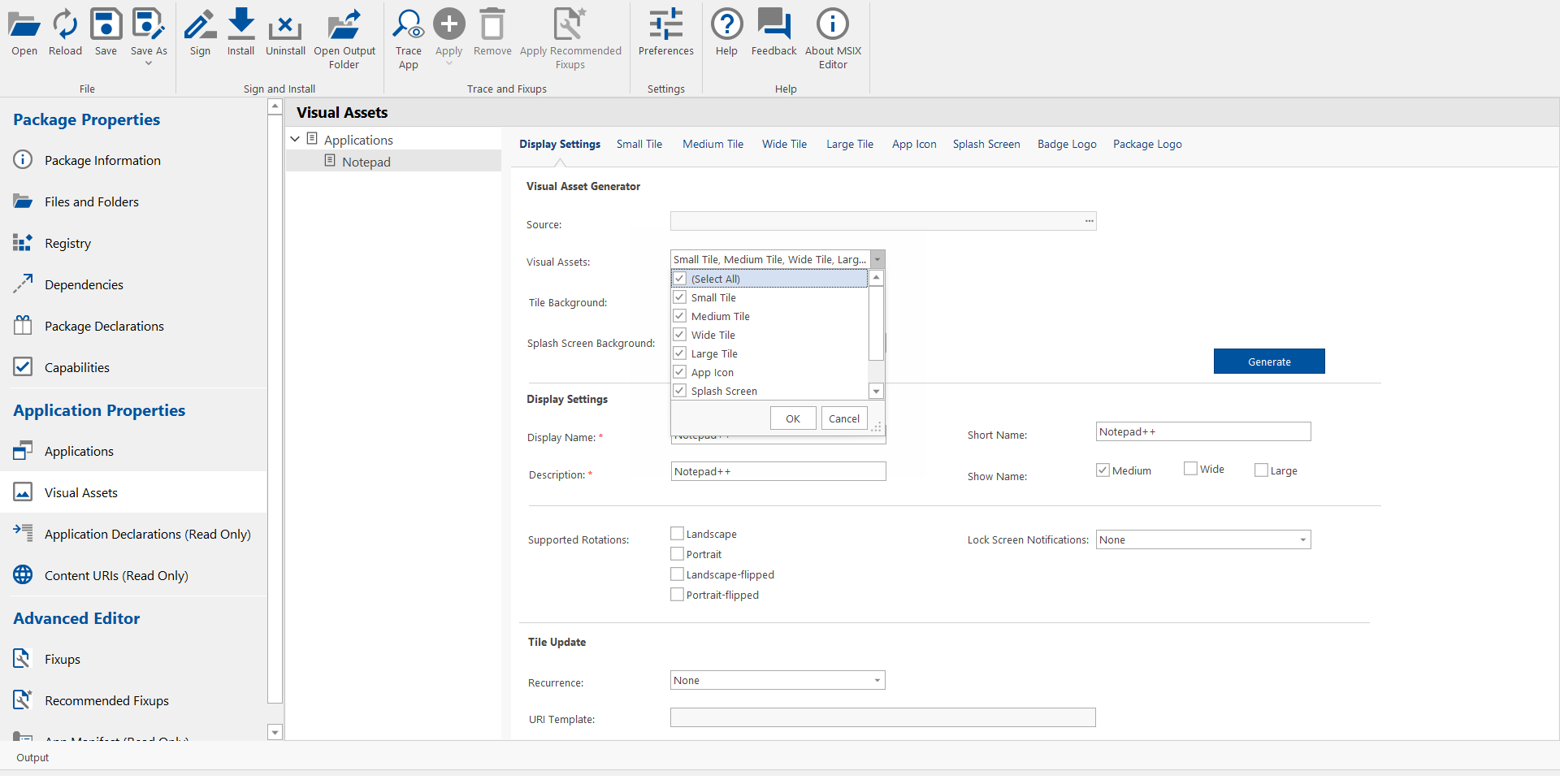 note
noteMultiple selections are allowed.
-
In the Tile Background drop down, select the desired tile background color from the list.
-
In the Splash Screen Background drop down, select the desired splash screen color from the list.
-
After entering the above fields, click Generate.
-
Upon successful action, selected visual assets are generated. The following message will be displayed on the page.
Successfully generated the Visual Assets.
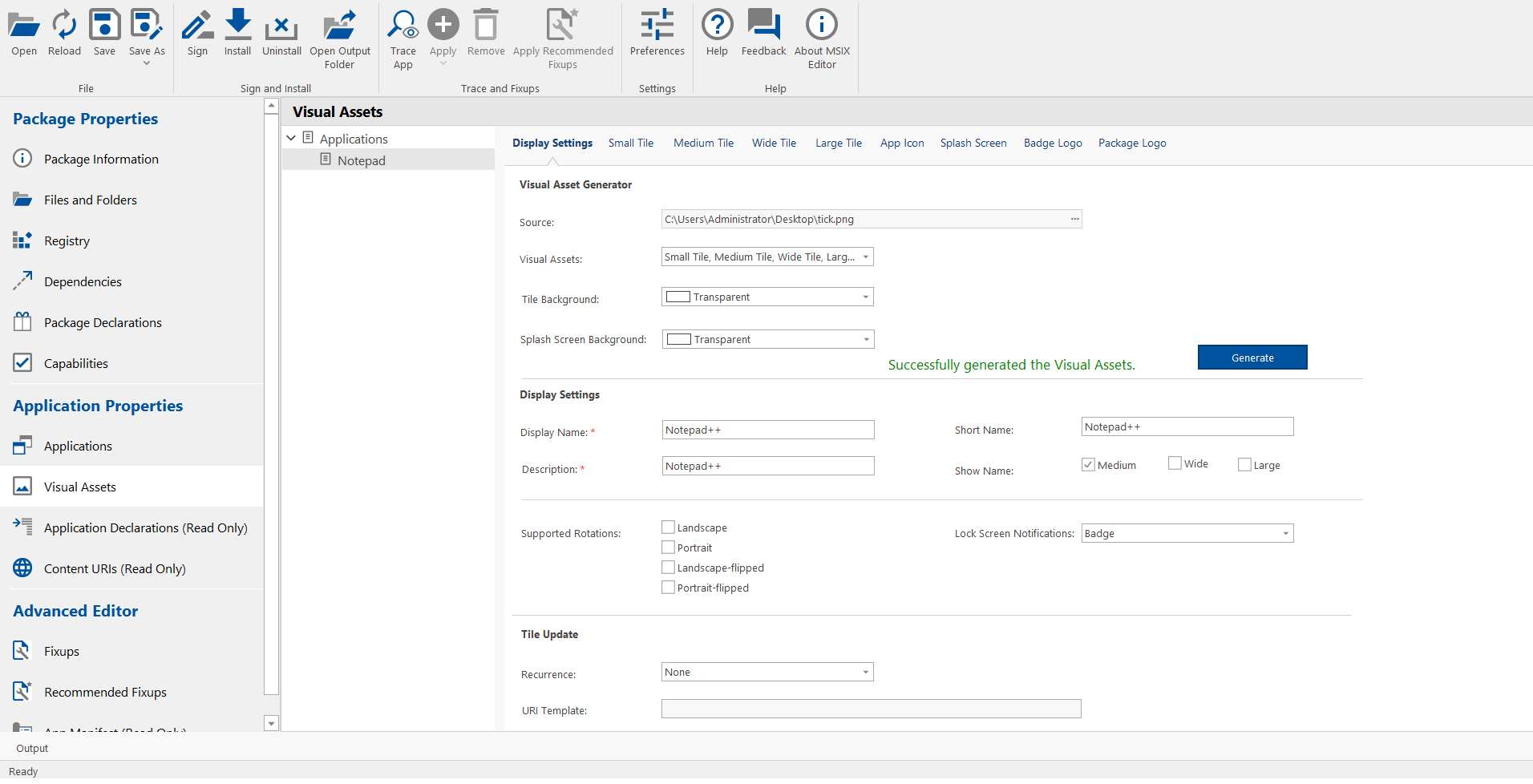
-
Click Save or Save As in the ribbon for the changes to take effect.